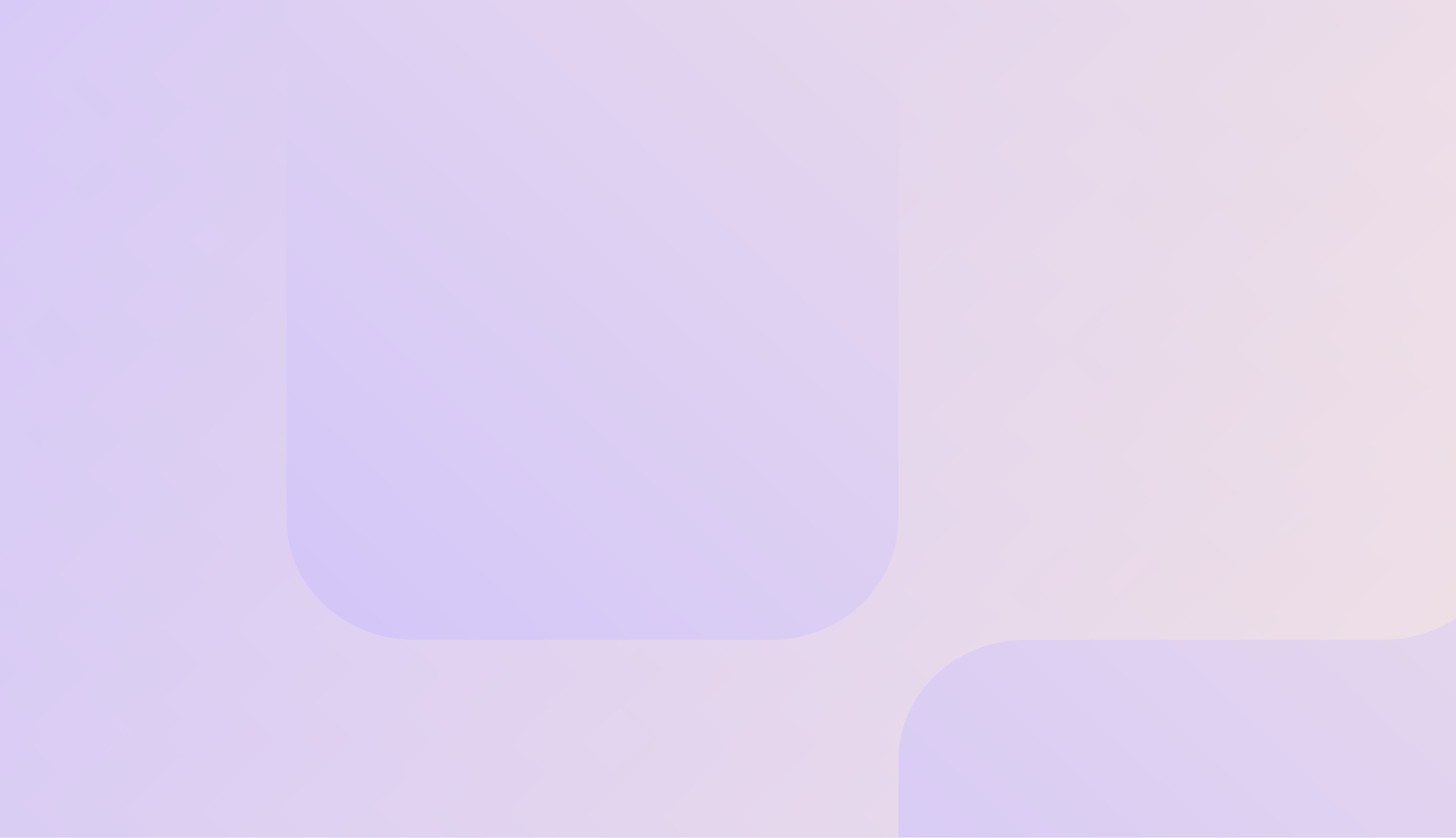
Support
Tailor made for you and your industry
Our Level 1 Support team is ready to guide you, no matter what your enquiry relates to. The helpdesk can be reached 24/7 on 1800 008 772 and you can follow the prompts. You can also contact us via email on;
Sales - sales@urpay.com.au
Terminal Support - terminalsupport@urpay.com.au
Gateway Support - gatewaysupport@urpay.com.au
Accounts and Settlements - settlements@urpay.com.au
General Enquiries - support@urpay.com.au
UrPay Learning Hub
UrPay have created an internal learning management system called the UrPay Learning Hub. Here, a merchant will find short videos on our products, easy-to-understand user guides and a variety of other self-help content that will assist you with our payment solution. To access our Learning Hub, please click on the link below and log in with the credentials provided in your Welcome Letter.
Useful How-To Videos
FAQ
-
In the Satellite app, press the small "i" icon in the top right corner
-
In the Satellite app, press the small settings “gear” icon in the top right corner. Enter your current Merchant Password. Then Select the option to “Change Merchant Password”
-
In the Satellite app, press the small "printer" icon in the top right corner. Then select either reprint the Merchant or Customer Copy of the receipt
-
It is possible you are not connected to the Internet. Ensure either Wi-Fi or Mobile Data is turned on and connected to the device. If "Logon Error " still persist please contact our Customer Support centre on 1300 02 32 82 or email support@datameshgroup.com.
-
You will need to E-mail support@datameshgroup.com and request a user be added, including their Full Name, Email and what business they will require access to.
-
In the Satellite app, press the small settings "gear" icon in the top right corner. Enter your current Merchant Password. Then select the check box for Status Bar and Navigation Bar.
-
You can contact our 24/7 Customer Support centre on 1300 02 32 82 or email support@datameshgroup.com
-
Try turning the terminal off or removing the battery from the device. Wait 10 seconds and power the device back on. If this problem persists, you can contact our 24/7 Customer Support centre on 1300 02 32 82 or email support@datameshgroup.com and our team can assist in organising a replacement for you
-
You can contact our 24/7 Customer Support centre on 1300 02 32 82 or email support@datameshgroup.com and our team can assist in organising a replacement for you
-
You can contact our 24/7 Customer Support centre on 1300 02 32 82 or email support@datameshgroup.com and our team can assist in providing you with available Accessories and their cost
-
Any office supply centre, such as Officeworks stock print rollers available for your terminals.
-
Ensure the battery has been installed in the back of the terminal and there are no stickers attached to the battery connection to prevent power from flowing through
-
A fully charged battery should last you a full days trade, dependant on differing situations like amount of usage, screen brightness,
-
You can contact our 24/7 Customer Support centre on 1300 02 32 82 or email support@datameshgroup.com and our team can assist in confirming that we can integrate your terminal and provide you with the details required
-
1. Swipe down on the terminal to display the android options and tap on the settings gear. 2. Input android password to access settings. 3. scroll down and select "Languages & Input. 4. Select "Virtual Keyboard" 5. Select "Manage Keyboards" 6. Select the toggle to switch off " PAX Pinyin Input Chinese (China)" 7. Exit settings and the Chinese keyboard will now be deactivated on the terminal.
-
Contact our 24/7 Customer Support centre on 1300 02 32 82 and advise them immediately. They can assist in disabling the terminal from being used and can assist in sending out a replacement terminal
-
To insert or replace the printer roll, flip the terminal over and place your finger under the paper lid, release the lever and pull the entire lid assembly away from the entire terminal. Insert the new printer rollwith paper pulling from the back and out the top of the roll. Pull about 2cm of the paper out and close the lid until the lid snaps into place. Tear off excess paper.
-
See the User guide of the Terminal Type you have which details basic usability of the terminal
-
You can email support@datameshgroup.com and with a list of Serial Numbers and what surcharge % you would like this feature enabled and our team can assist.





